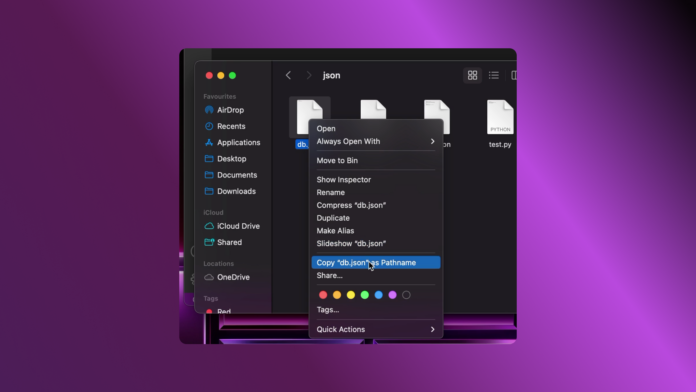If you’re a new Mac user, you might be struggling a bit trying to find your way out about some things. The copy file path is not listed in the default options in the menu. Well, you can copy a file path in a few simple steps listed below
- Navigate to the file or folder path you’d like to copy
- Click on it to show the file options menu. This may be done by clicking with two fingers or right-clicking if your trackpad settings have been changed
- Hold the option key
- Select copy filepath
- Paste filepath anywhere desired