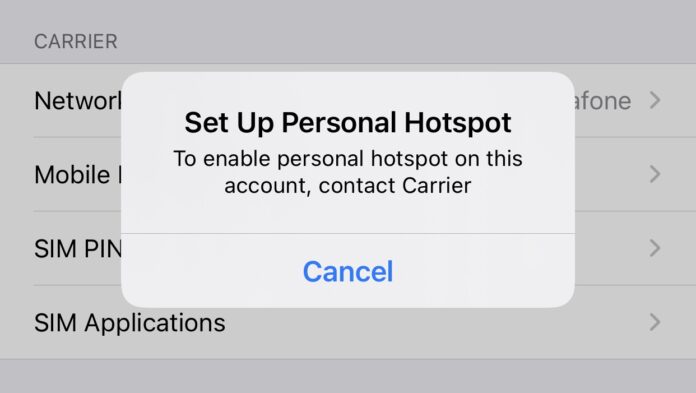Have you ever tried sharing your iPhone/iPad’s internet via hotspot and it won’t even turn on? This can be very frustrating at times. This guide will help you fix problems with your personal hotspot especially if it’s not a hardware issue or cellular restriction.
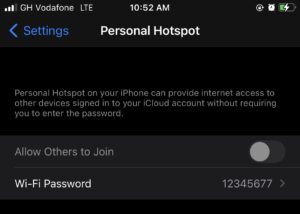
Sometimes, your cellular network might actually be blocking you from enabling your personal hotspot. Mostly, they make this clear when purchasing devices from them. So the first thing you can do is to confirm if your cellular network is not restricting access.
Now let’s try out some fixes. Make sure your cellular network is active and data is turned on.
FIX #1 – RESTART YOUR iPhone/iPad
Restarting will soft reset your device. This will also likely update your carrier’s settings automatically. After restarting, try enabling personal hotspot. If it fails, move on to fix #2
FIX #2 – SET UP APN FOR HOTSPOT
One major cause of Personal Hotspot problems on iOS is a missing Access Point Name. Follow these steps to configure an APN for it.
- Go to Settings > Mobile Data
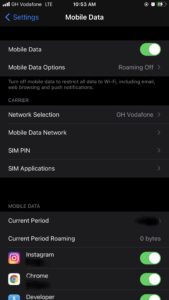
- Tap on Mobile Data Network and scroll down to Personal Hotspot
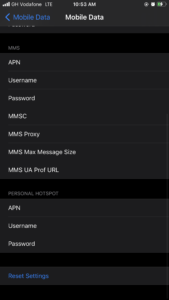
- Type the name of your Cellular Network in the APN field. This should work in most instances. Otherwise, call your operator and ask for it.
- Toggle Airplane mode
- Enable Personal Hotspot
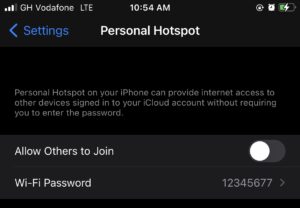
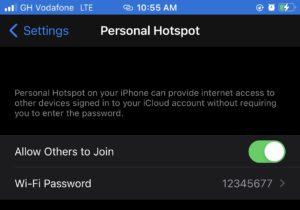
Your Personal hotspot should be working now. If it doesn’t, move on to fix #2
FIX #3 – RESET NETWORK SETTINGS
If both steps above do not work, resetting network settings might be the way around for you. Remember you’ll lose all saved WiFi passwords with this method. Now follow these steps.
- Go to Settings > General
- Scroll down and tap on RESET
- Choose “RESET NETWORK SETTINGS”
- Enter your passcode to complete.
Your phone will shut down and perform the network reset. After it restarts, try enabling personal hotspot. You may need to repeat fix #2 if it doesn’t work.
Should all the above steps fail, you may try updating to the latest iOS version available for your device. If that fails too, you might be facing a hardware problem. Contact Apple Support and schedule a repair for your device.